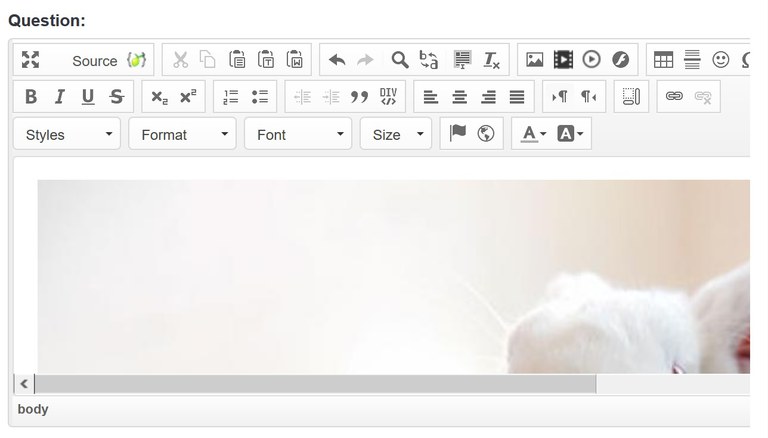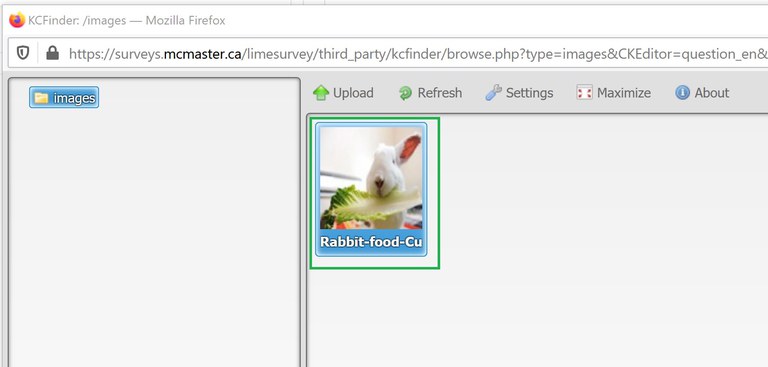Inserting images into questions
Ensure images are accessible. Resources suggested by the McMaster Accessibility Hub:
- Assessing colour contrast & colour combination tools
- Writing alternative text for images
- SensusAccess - transforms text & image-based files into different formats
To insert an image from an internal source:
- Navigate to Edit question.
- In the Question field, click on Image icon.
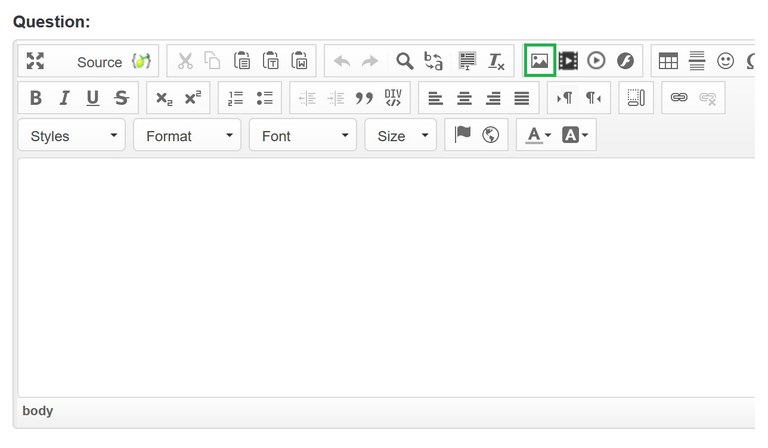
- In the Image Properties box, click on Browse Server.
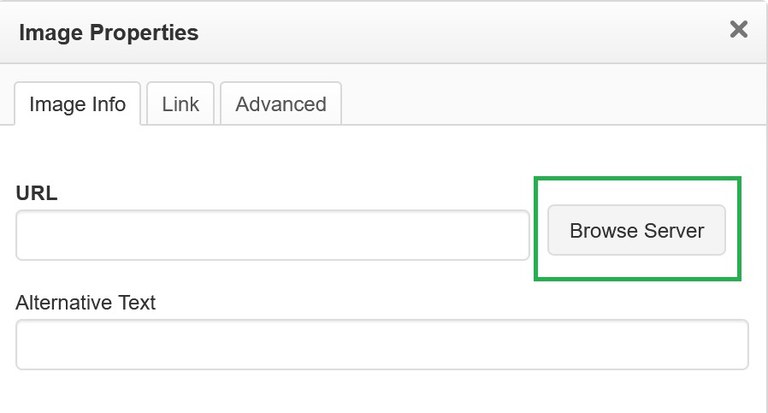
If you've already uploaded your file to this survey, it should be listed. Proceed to step 7.
If you have not uploaded your file to this survey:
- In the File Resource dialog box, click on Upload.
NOTE: Only images will be displayed.
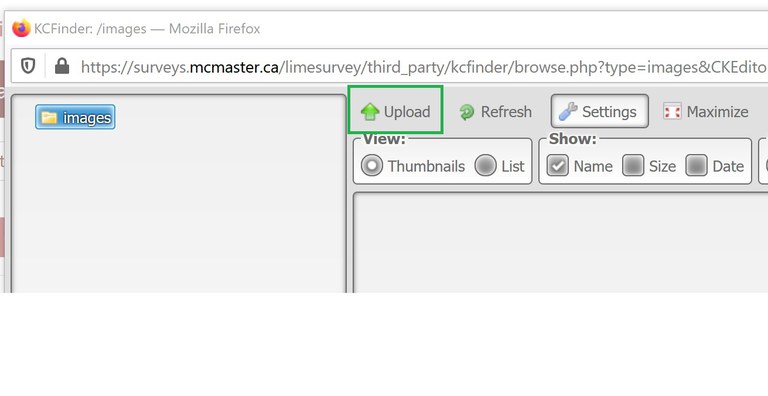
- The file is now listed.
- Enter text in the Alternative Text field. For assistance, see Writing alternative text for images
- Click OK to insert the image into the Question field.
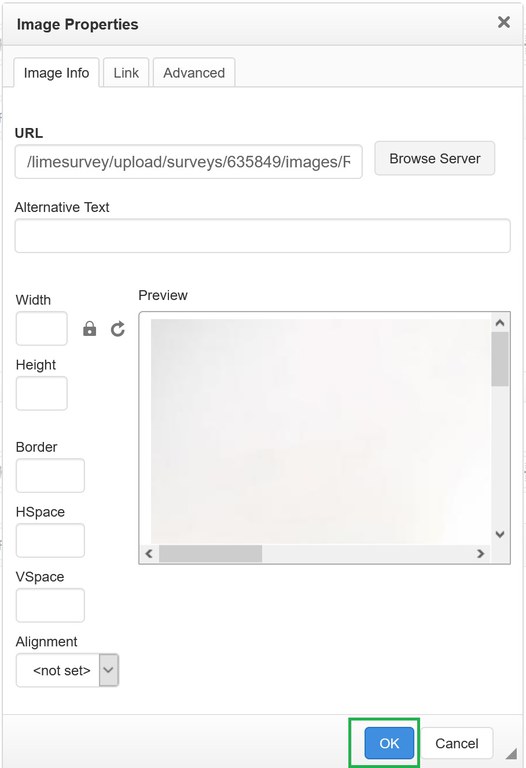
- The image is now listed in the Question field.