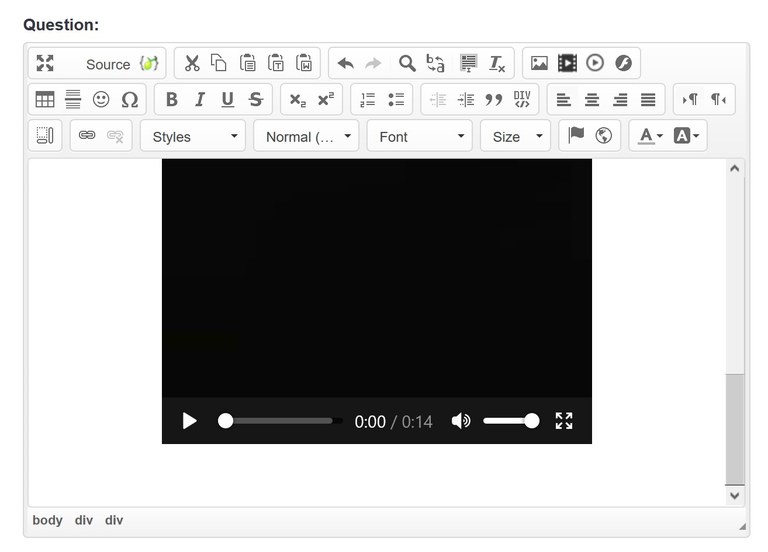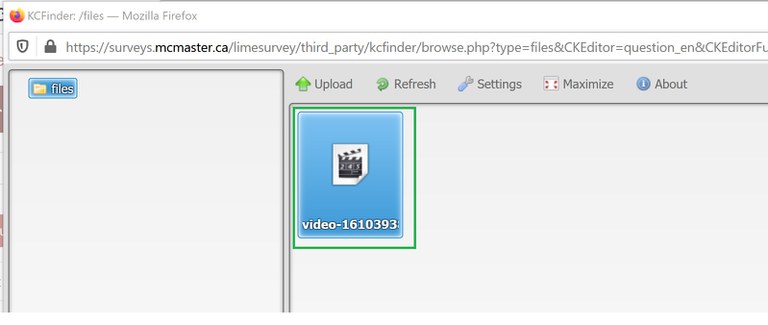Inserting audio / video into questions
To embed an audio / video from an external source
At this time, embedding audio / video from external sources can only be done by LimeSurvey administrators. If you would like to embed audio / video from external sources, please send a request via email and provide LimeSurvey administrators as much information as possible.
Ensure audio / video files are accessible. Resources suggested by the McMaster Accessibility Hub:
To embed an audio / video from an internal source
- Navigate to Edit question.
- In the Question field, click on Insert HTML5 Video
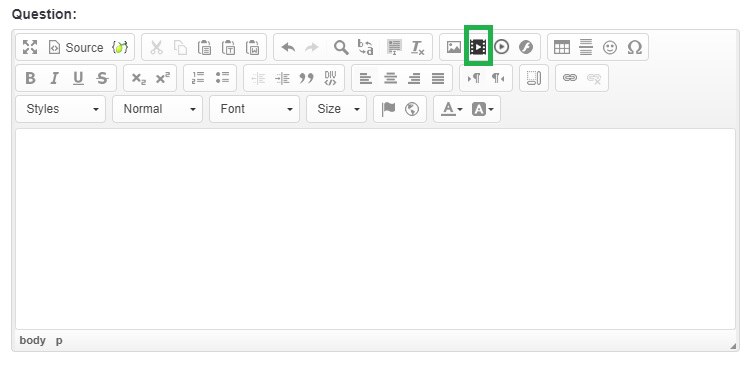
- In the HTML5 Video dialog box, click on Browse Server.
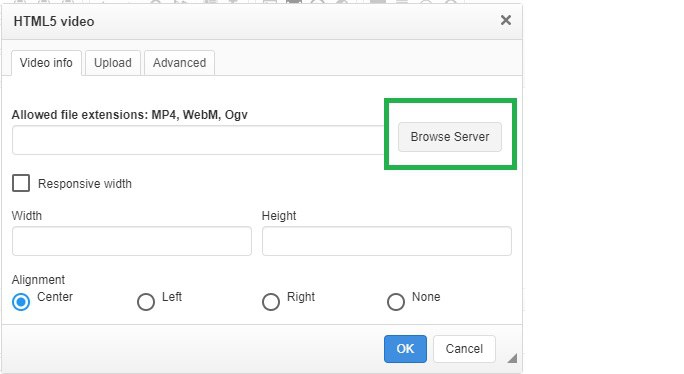
If you've already uploaded your file to this survey, it should be listed. Proceed to step 6.
If you have not uploaded your file to this survey:
Note that there is a max file size limit of 32MB.
- In the File Resource dialog box, click on Upload.
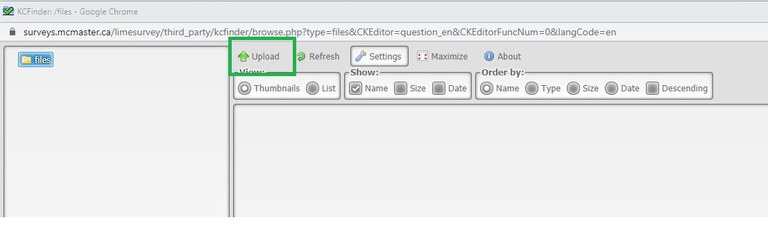
- The file is now listed. Click OK to insert the video into the Question field.
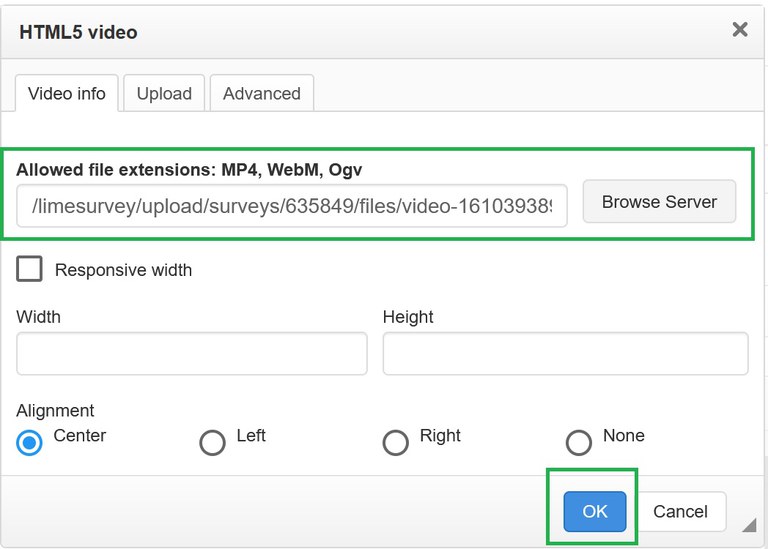
- The video is now listed in the Question field.