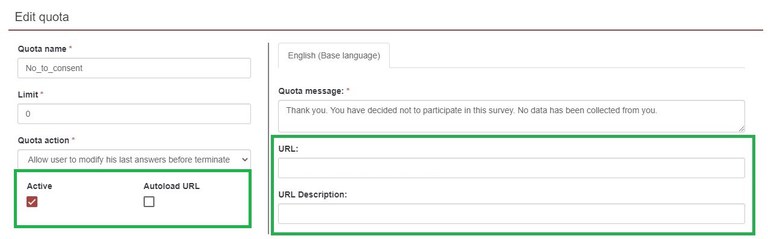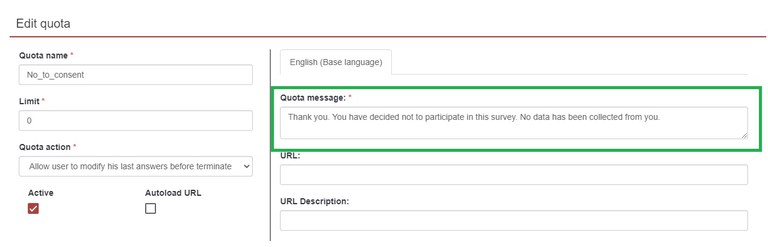Changing "No to consent" options
The MREB / HiREB Basic Survey templates are setup to end the survey if the option No, I do not agree to participate is selected.
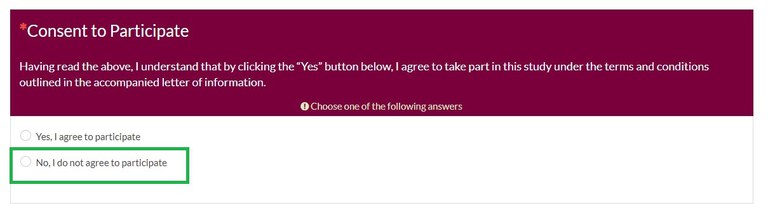
Once this option is clicked, survey takers will be taken to the End Survey Message: Thank you. You have decided not to participate in this survey. No data has been collected from you. You can change this message as well as direct people to another link (e.g. a draw or another survey). 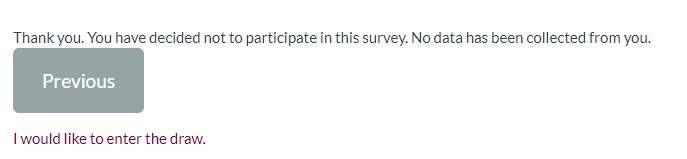
Steps
- Click on Settings (on the left-hand side)
- Then Quotas which is located under the Survey menu header
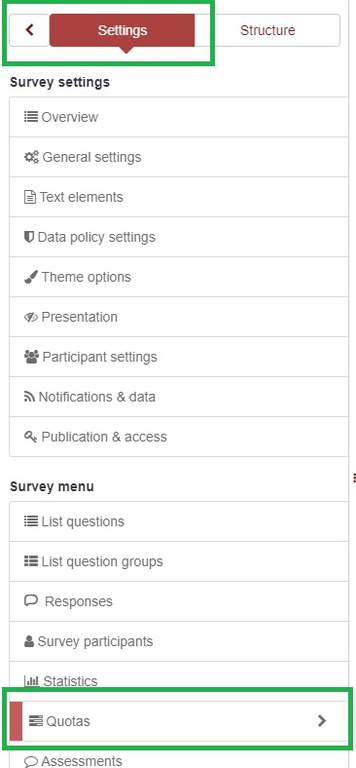
- Click on the pencil icon next to the quota titled, "No_to_consent." This will open the quota panel option.
- You can now change the end message as well as direct people to another link (e.g. a draw or another survey).
For more information on the quota panel options, please see the Quota section in the LimeSurvey manual.

Add a link
Use this feature when you'd like to allow people who don't participate in your survey to still be entered in a draw or asked for a follow-up survey.
- URL: add the link
- URL Description: add URL text that will be displayed, for example, "Click here to enter into a draw."
- Autoload URL checkbox: We advise that you don't turn this on as it will not allow research participants to chose if they'd like to be directed to a draw or follow-up survey.
- Active checkbox: Ensure this is checked in order for this functionality to work when the survey is activated.