Grant survey permissions for a single survey
To grant permissions to a single survey, go to that survey and click the Settings tab. Then, click Survey permissions and choose to whom would you like to offer permissions. The permissions can be offered either separately to specific users or to a user group.
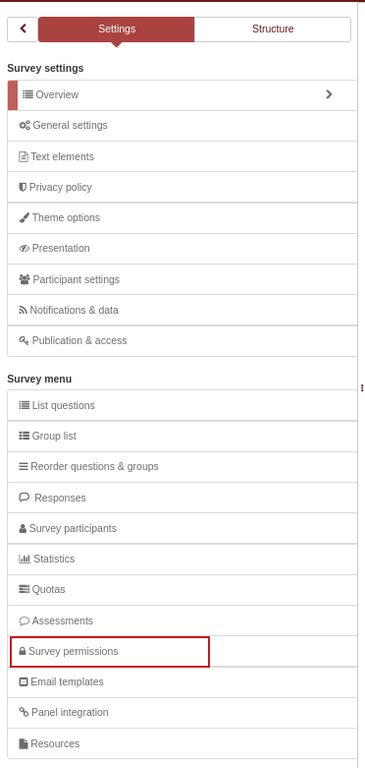

Grant survey permissions to a user
In the next step, select the user that will receive survey permissions and click Add user.

After you click Set survey permissions, the user's survey permissions matrix will be shown.
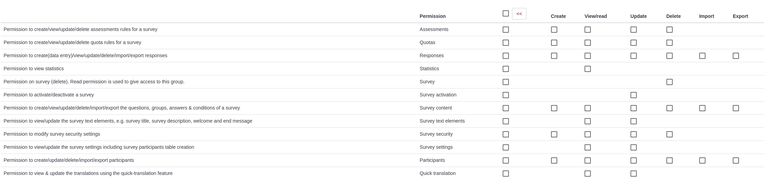
Checking a box grants that specific survey permissions to the respective user. If you click a checkbox from the first column, all the permissions of the corresponding line will be selected/removed.
Click the double-right arrowhead to access the extended version of the matrix to choose specifically the actions that can be performed by a user. After you finished editing the survey permissions, click Save, which is located in the upper right corner of the screen.
Grant survey permissions to a user group
Click Add user group and select the user group to which you would like to add the permission permissions.
In the next step, select the permissions that you will allocate to the members of that user group. Do not forget to click the double right arrowhead to get an extended view of the permissions matrix.
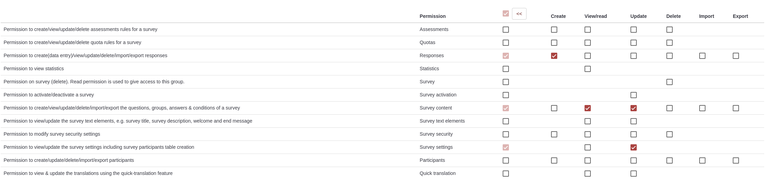
After you have finished editing the survey permissions, click Save, which is located in the upper right part of the screen.
Document Actions
