Forwarding email from mbx
You can manage your RHPCS-managed inbox's forwarding rules using either
Web interface (aka Roundcube)
You can log into the web interface for your RHPCS-managed inbox at roundcube.mcmaster.ca
After you log in with your mbx username and password, click the Settings option on the left panel.
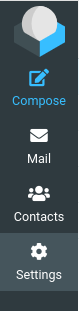
Next, you'll want to enter the settings for Filters.
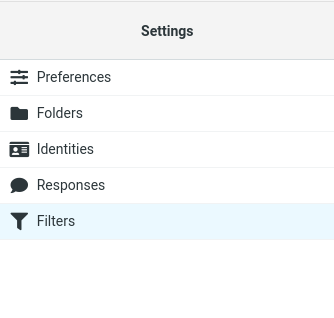
If you have never used these settings, you'll need to make a Filter Set, and then create individual filters for that particular filter set. You can think of a filter here as an email rule.
Command line
IMPORTANT: If you're reading this section, then you should already know the basics of command line file operations and navigation, as well as how to ssh to a remote server. If these things are unfamiliar to you, it is recommended to use the web interface instead.
First, make an ssh connection to mbx.mcmaster.ca If you're connecting from off-campus, you'll need to be on the McMaster VPN, or connect via an on-campus machine to serve as a jump host.
For non procmail users:
To forward everything, simply put your forwarding address in ~/.forward on mbx.
If you would like to forward everything and also keep a copy on mbx, put a line like this in ~/.forward
\your_mbx_username, your_forwarding_address
for example, my username on mbx is testuser and I want to forward a copy of my mail to gmail, the line to put in .forward is like
\testuser, thetestuser.is.not@gmail.com
For procmail users:
Make sure you are using RHPCS mail cleaner, and then append the following to the end of your .procmailrc file:
:0 ! your_forwarding_address
If you also wish to keep a copy on mbx, the line would look like this:
:0c ! your_forwarding_address
